
How to Install TV Crown App
Step-by-step guide using the Downloader app
This tutorial will guide you through downloading and installing the TV Crown app on your Firestick or Android device using the Downloader app. Follow each step carefully for a successful installation.
You will need the installation code: 603705
1
Select the app icon on the home screen in the middle menu bar (the icon on the right with three squares and a + sign). You may also click the similar button if you have one on your remote.
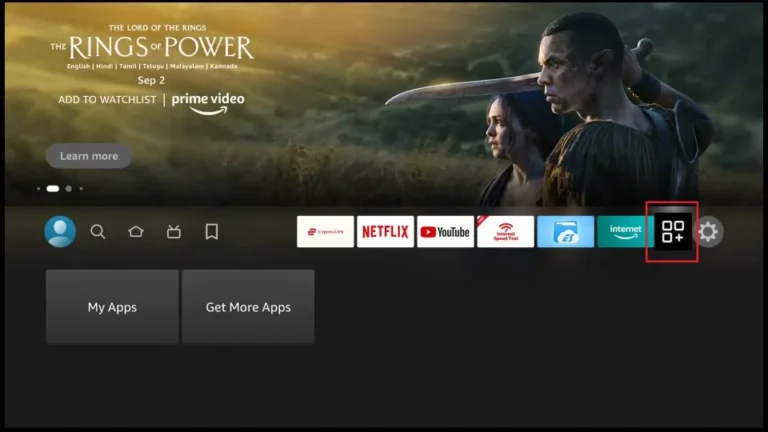
2
Scroll down and click Downloader.
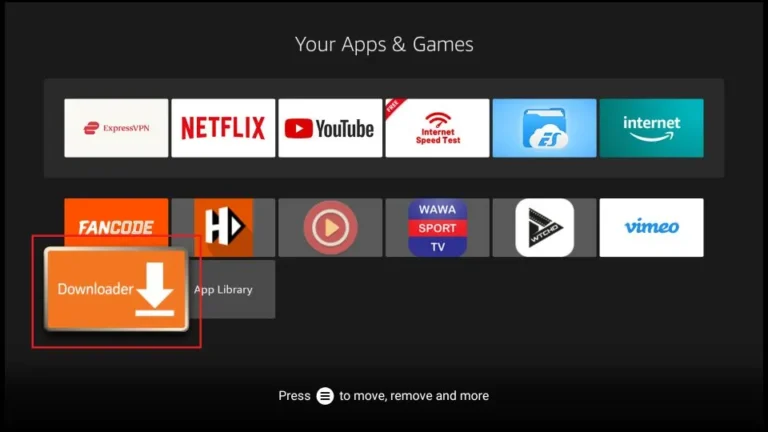
Getting Started with Downloader
Please follow these steps when you first open the Downloader app:
3
When you open the app for the first time, click Allow to grant permission.
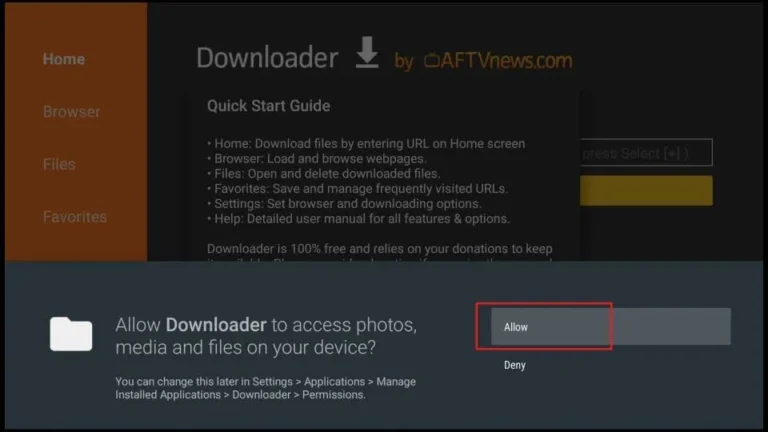
4
Click inside the input/text box.
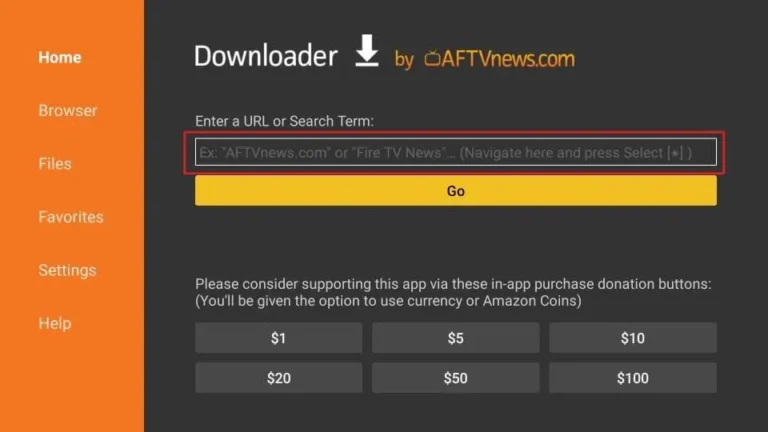
5
Enter the app code 603705 and press Go on the onscreen keyboard.
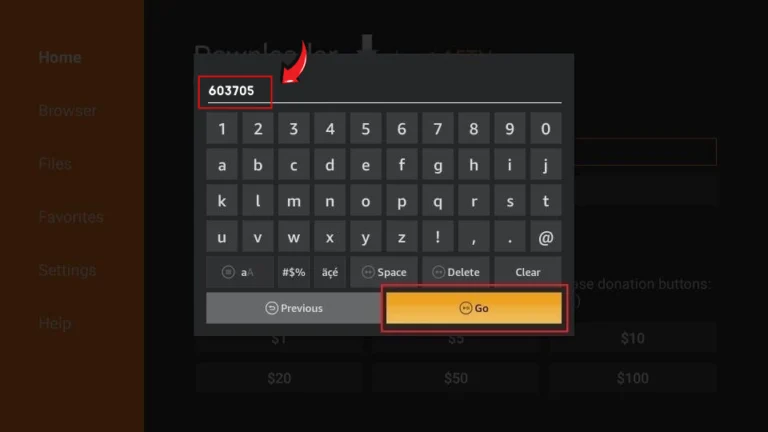
6
The download will automatically start. Once the download completes, click Install on the bottom right.
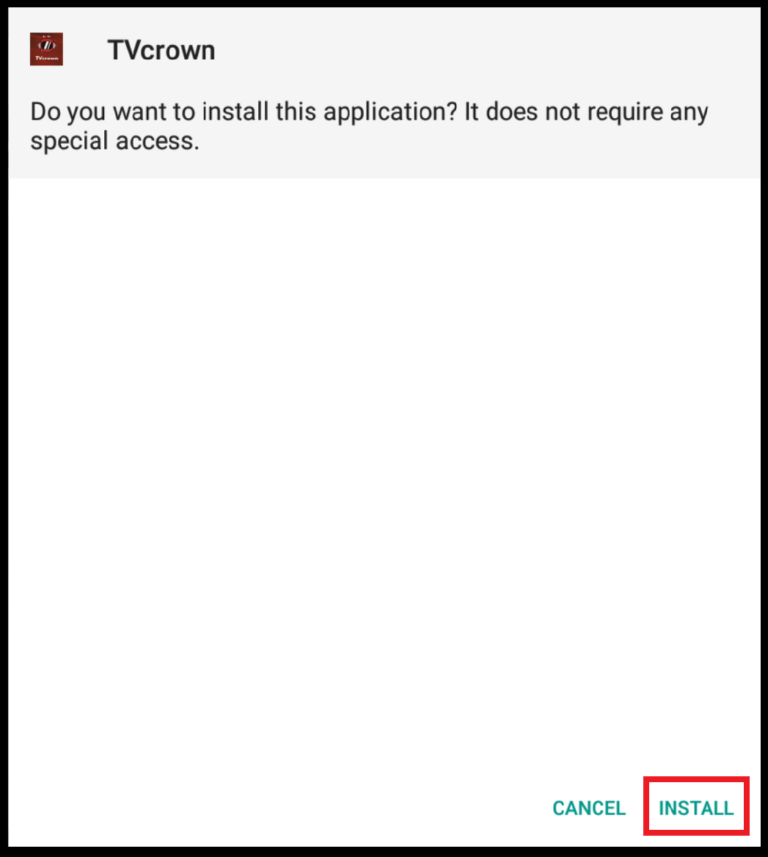
7
Once the app is installed, you will see a notification confirming the status. You will also see two buttons on the bottom – Done & Open. Choose Open if you want to open the installed app.
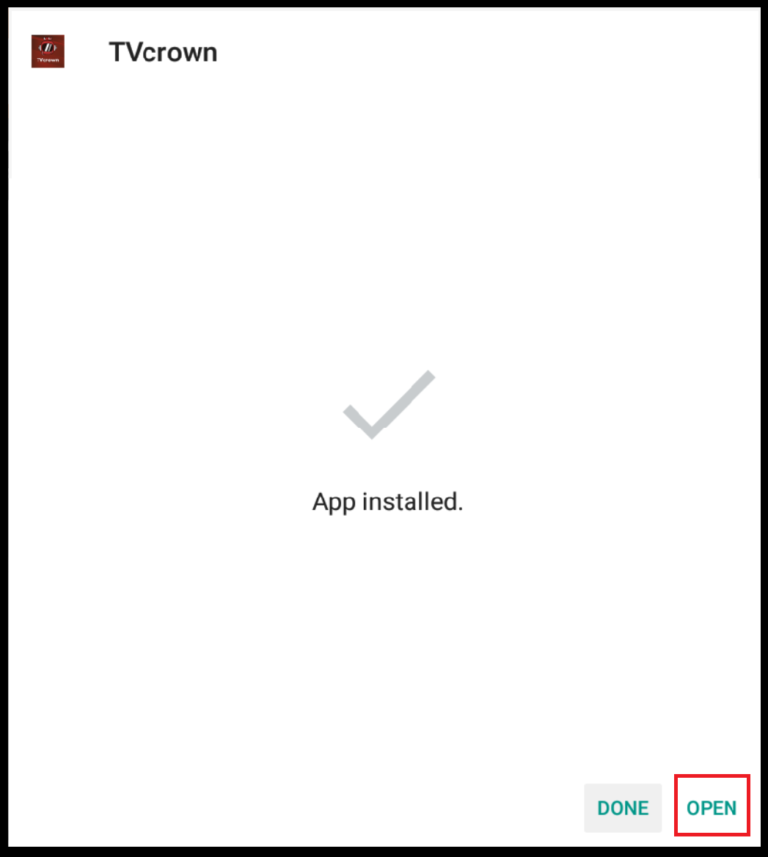
8
When you open the app for the first time, click Allow to grant permission.
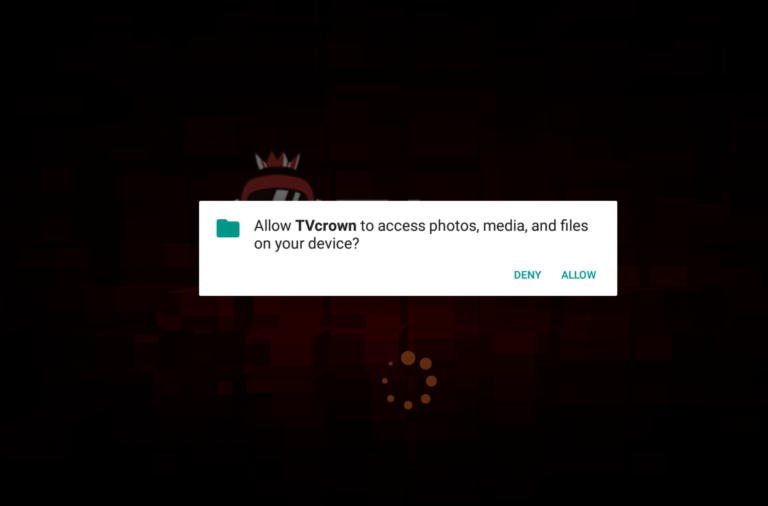
9
Press Add Playlist to add your Username/Password (same login details as the ones you had before).
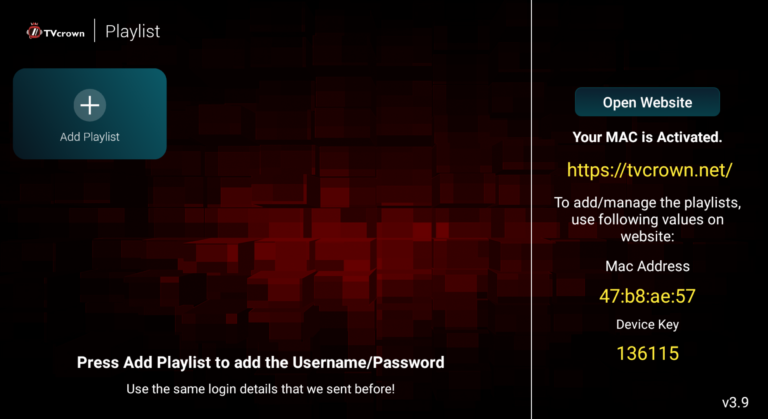
10
On this screen you can add the Username/Password that you received from us, after that press SIGN IN.
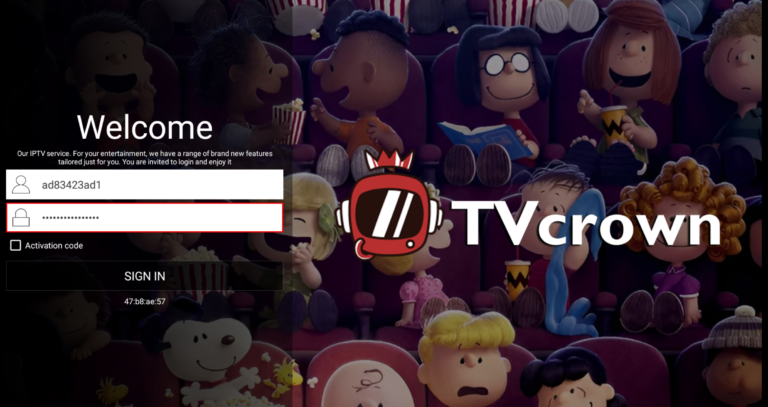
11
Add a name for your playlist, or you can leave it empty, after that press SAVE.
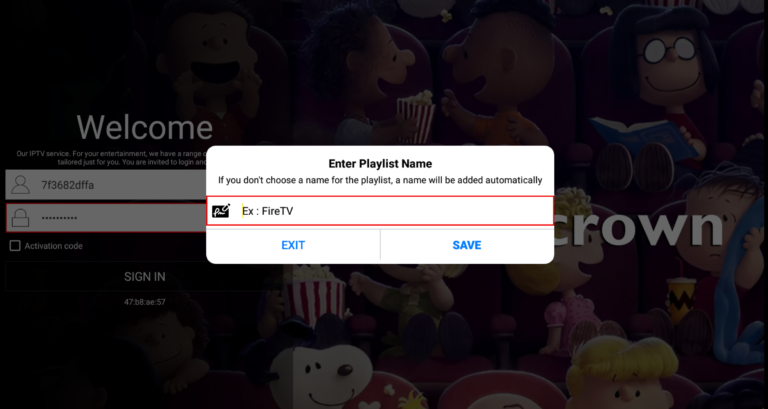
12
The app will load your playlist in a couple of minutes.
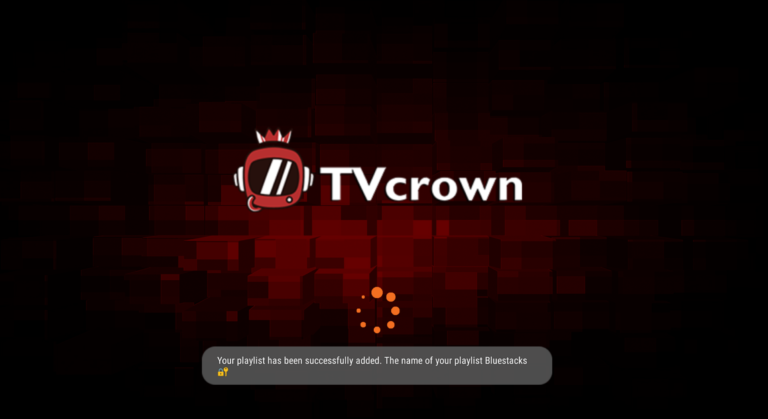
Installation Complete!
Well done! The TV Crown app is now ready to use. Enjoy your premium IPTV experience.
Download App Again© 2023 TV Crown. All rights reserved.
For support: [email protected]